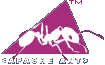In this tutorial we will write a simple Java project to demonstrate Hibernate one to one Mapping. We shall use HSQL as the database and Maven for creating the project and making it compatible with eclipse. We will first create a Java project using Maven and then will add Hibernate on it. HSQL database is …
Hibernate, Maven and HSQL – Example Project (Using Annotations)
In this tutorial we will write a simple Java project to demonstrate Hibernate, HSQL and Maven using Java 5 Annotations. For this we will use our previous example in the post Hibernate, Maven and HSQL – Example Project (XML Mapping)) as base and convert it from XML Mapping to Annotation. HSQL database is used to …
Hibernate, Maven and HSQL – Example Project (XML Mapping)
In this tutorial we will write a simple Java project to demonstrate Hibernate, HSQL and Maven. We will first create a Java project using Maven and then will add Hibernate on it. HSQL database is used to make the project simple, as we can use in-memory database and we would need only a JAR file …
Creating Simple Web Application Using Apache Maven
In the previous post we saw how to create simple Java project using Maven. We will create a simple web application. The goal of this post is to highlight the basic features Maven provides to develop web applications. This post covers the following : Create simple web application using Maven Archetype plugin. Prepare the Tomcat …
Creating Simple Java Project Using Apache Maven
Maven is a build and project management tool for java based application development. In previous article(“Apache Maven for Beginners“), we talked about installing and configuring maven on windows operating system. In this article, we shall see how to create a simple Maven project, check the created directories and build the project. If you have any …
Apache Maven for Beginners
What is Maven? Apache Maven is project management tool which is following the concept of a project object model (POM). Mavan can manage project’s build and documentation from a central place. Maven 1 actually was started as a sub project of Apache Turbine in 2002 (by Sonatype’s Jason van Zyl). It was released in July …
Apache ANT Listeners and Loggers
This article explains in brief about two features of ANT which are used to monitor the build process: Listeners and Loggers. In the previous articles on ANT we saw that ANT has logging feature(logging using external log4j). If the logger is not specified then ANT uses the DefaultLogger. Along with logger, Ant also has a …
Tutorial of java programming with Apache Ant
This article guides you through java programming with Apache Ant with the steps listed as below. The following are the steps used in the articles to explain the Ant script creation. If you have any questions, please write it in the comments section. If you are interested in receiving the future articles on Java, please …