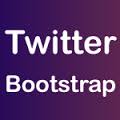In general, panel is representation of information which is sent to user’s display screen in given circumstances. Sometimes we need to put information in box for certain reason or need to put DOM in a box. For those situations, the panel component is very useful. The box will get display with some basic border and …
Bootstrap Components
Bootstrap Progress Bars
In general, the progress bar is a graphical user interface used to visualize progression of computer operation such as file download, file transfer, showing action status to the users or installation of files. For instance, consider a task running within program that might take a while to complete. It provides some indication to user that …
Bootstrap Thumbnails
Bootstrap provides .thumbnail class which is used for creating grid of images, text and more gives thumbnail like styles to images. We require grid of images or videos for creating the good user experience in the web. They are used to show linked images in grids with minimum required markup. Thumbnails are implemented on web …
Bootstrap Alerts
In general term, alert is a warning for a problem. Alerts provide information about security issues, vulnerabilities and exploits. Alert messages are often used to specify attention of the end users such as warning messages, confirmation messages, error messages etc. Using alert messages we can add dismiss functionality to all alert messages. Bootstrap provides different …
Bootstrap Jumbotron
A Jumbotron is a light weight component which increases size of the headings, width of the viewport to display the key content or information on website or to display highlights of the web page. We can create Jumbotron by using .jumbotron class within the div container. also read: Bootstrap Setup Bootstrap Typography We can create …
Bootstrap Badges
Badges are small and simple components which are used for displaying important notification to the user such as number of received messages, unread messages, number of friend requests, number of emails found in the inbox of email address etc. Badges are the little numbered icons which appear on the mail and SMS apps when we …
Bootstrap Labels
label represents a caption for an item in a user interface. It is used to add label to a form control like important notes, warning messages etc. We can also create catching labels and annotate text with inline labels. If we want to specify some important note related to its particular concept, then we can …
Bootstrap Pagination
Pagination is the process of dividing the content into separate pages and provides pagination links with the multi-page pagination component. Pagination is often used in every web application which is used for displaying limited number of results on results pages. This tutorial explains following topics which are used with bootstrap pagination: Default Pagination Disabled and …