If you are using WordPress as the blogging platform for your website, it is certain that you will have lot of database related issues periodically. One of the frequent wordpress error is “WordPress has been updated! Before we send you on your way, we have to update your database to the newest version”. Most of the cases this error would occur when you try to access the wordpress admin page. The main site would work without any issues.
The screen would look like below:
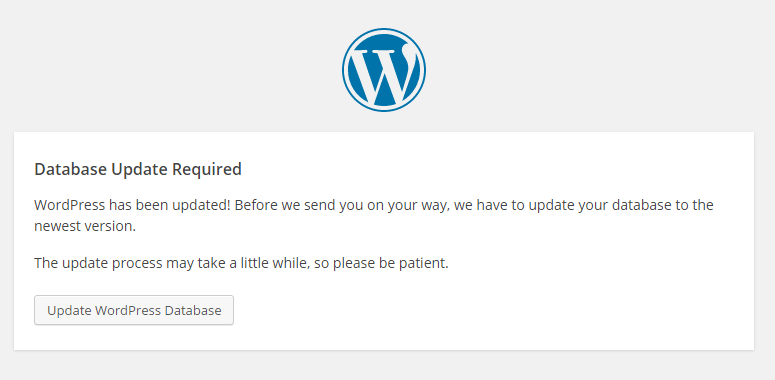
Immediately you will come to a conclusion that you have to update the database version by clicking on the “Update WordPress Database” button. When you click on the “Update WordPress Database” button, you will get either time out error or blank page. The real issue is that there is a mismatch between two entries which used for specifying the database version number.
How to Fix this error?
It is very simple to fix this error. You just have to update a value in the wp-includes/version.php. Please follow the following steps to correct this error:
- Go to
/wp-include/folder and open theversion.phpfile. - Find the value for
$wp_db_version, and note it down for the comparison. - Now, open your database, check in the table called
wp_options - Find the
db_versionvalue by executing the below query in the query browser:SELECT option_value FROM wp_options WHERE option_name = 'db_version'; - Those two values must be the same.
- If the both values are not same, change it in the
version.phpfile, not the database table value.
Now you access your WP-ADMIN page, it should show wonderful screen for you :). Have fun and come back here for more tips on internet technologies.

 Spring 4.2 Released
Spring 4.2 Released