Gridbaglayout is a popular layout manager associated with the Java programming language. While not appropriate for all situations, Gridbaglayout’s flexibility definitely is useful and Java programmers should know this valuable tool. But what is a layout manager, and why is using one so important to Java?
A layout manager is valuable because it allows the programmer to place elements of a user interface without having to rely on pixels as a standard of measurement. Instead, the programmer can use relative units, which is a more intuitive way of working.
For example, in HTML/CSS, rather than typing that a picture’s margin-left should be 35 pixels, thereby moving the picture with a layout manager such as Flexbox, a programmer can simply type “justify-content: right” to achieve an approximate effect. These programming tools aid in simplifying and involve less mathematical calculations.
While Flexbox is compatible with HTML/CSS, Gridbaglayout functions similarly with Java. Gridbaglayout actually works by dividing each object programmed in Java into a dynamic, rectangular grid of cells, according to Oracle. When programmers are using Gridbaglayout, they are actually deciding which cells the layout manager uses in order to determine object placement, shape and size.
Girdbaglayout is also a dynamic layout manager, which means that it is able to react (if programmed correctly) to different screen sizes and resize objects accordingly.

This feature is valuable in today’s programming arena, due to the proliferation of varying screen sizes, such as smart phones, tablets, etc. Attempting to hard code this flexibility into a program without a layout manager can cost quite a bit of time, along with creating a lot of stress for a programmer!
So if Gridbaglayout is such a powerful and flexible tool, why isn’t it used more often? Quite simply, Gridbaglayout is complex. Study is necessary in order to understand and use Gridbaglayout efficently, and there is a notable learning curve.
Gridbaglayout Syntax
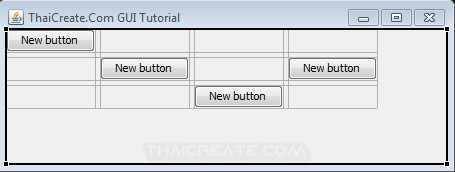
For example, the syntax of Gridbaglayout is not simple and takes some practice before it becomes intuitive.
An object that uses Gridbaglayout must be assigned certain properties, which are known as Gridbagconstraints. These properties contain much of the information assigned to the object by the programmer. The assignment of these properties is often done in a separate file, which is then loaded by the program when running.
While there are many Gridbagconstraint properties (or components), a number of them will be listed here as examples.
A reminder to all programmers — these properties must be created first and then assigned, like all variables in a static language such as Java.
This list is not meant to be inclusive, and there will be many Gridbaglayout properties not included here. If you need more information, the University of Hamburg has an excellent web page.
Gridx and Gridy
The first (and most obvious) properties covered will be gridx and gridy. While perhaps obvious to some, these two properties determine where the object appears within the program. These values by default are relative! This is a huge advantage for a programmer using this layout manager, because it means that an object placed using these properties will move about as the screen size is changed.
Gridx and gridy can also be set to absolute, which is less flexible, but is also more predictable — the program will not determine placement of the object using screen size, etc. but will instead keep the object in a static placement, even if the object disappears due to a smaller screen.
An example of gridx and gridy in Java is as follows:
*gridx = 0;
*gridy = 0;
Please note that this example is far from complete and only serves as an example of formatting and nomenclature.
Gridwidth and Gridheight
Gridwidth and gridheight are two properties that behave in a similar manner. Gridwidth determines the width of an object by the number of cells that it occupies. The default value is one, but an object may occupy as many cells as the programmer desires. The cells are occupied by row when using gridwidth.
Gridheight also uses this principle, so if the programmer wishes to have a taller object than the default, then the value listed for gridheight must be greater than one. As with gridwidth, the value of one is the default value. Gridheight occupies cells by column instead of by row. Neither of these properties use pixels or other static units of measurement.
An example of gridwidth and gridheight in Java is as follows:
*gridwidth = 2;
*gridheight = 3;
As above, please note that this example is far from complete and only serves as an example of formatting and nomenclature.
Fill Property

The fill property is used when the area available to the object is larger than the object’s original size. For example, the programmer has created a UI with a box that is meant to be a certain size.
However, the end user views the program on a monitor which is larger than the programmer originally designed for, and the programmer used a static method of measurement, such as pixels. The fill property can be used in this instance to dictate what the computer should do with the added space.
Valid values for the fill property include NONE, which is the default value if nothing else is assigned. This means that gridbaglayout does nothing when an object is given extra space.
The other values include HORIZONTAL, which allows the object to expand and encompass all available extra space on the horizontal plane, VERTICAL, which does the same for the object regarding the vertical plane, and BOTH, which obviously allows the object to fill all extra space on both axes.
An example of the fill property in Java is as follows:
*gridBagconstraints = c.gridbagconstraints
*button = newButton
*c.fill = gridbagcontraints.HORIZONTAL
Again, this example is far from complete and is only meant to serve as an extremely simple example of formatting and nomenclature.
Ipadx and Ipady Properties

The properties ipadx and ipady can be misleading. These two properties have nothing to do with a certain tablet manufactured by a well-known computer company. Instead, this property deals with internal padding.
An obvious example of internal padding would be an object such as a box. If a separate piece of code were to determine the box’s size, an ipadx and/or ipady could also be added to dynamically increase the size of the box from the inside, depending on the available screen space.
The ipadx property enables this feature horizontally, while the ipady feature enables it vertically. This default value of these properties is zero. Unlike the other properties listed so far, these properties use pixels, which are an absolute measurement to increase the size of the object.
Also note that these properties apply to both sides of the object, so the number assigned to the property should be multiplied by two in order to account for this.
So for example, if the programmer wants to increase the horizontal padding of an object by four pixels, the value placed in the ipadx property should be 2(2×2 = 4). Of course, this also applies to the ipady property.
Examples of the ipadx and ipady properties in Java are as follows:
*ipadx = 15
*ipady = 40
As always, these examples are far from complete and are only meant to illustrate formatting and nomenclature.
Inset Property

The inset property is rarely used, but it has so much in common with the ipadx and ipady properties that it should be covered here. While ipadx and ipady properties deal with interior padding, the inset property deals with exterior padding.
In practice, this property affects the object’s spacing regarding other objects. If, for example, a programmer wanted one object to remain 15 pixels away from another object, no matter what the screen configuration may be, the inset property would be used.
An example of the inset property in Java is as follows:
*inset = 15
The final properties that will be covered in this article are weightx and weighty. These two properties determine HOW content is distributed within an object.
For example, if the object a programmer is building happens to be a button with a text label explaining its function, weightx and weighty will determine how the lettering is spaced. If the values of both are set to zero, which is the default, the text will clump around the center. However, if the value of weightx is set to a number between zero and one(for example .5), the space around the text will be distributed between the letters, thereby creating more space.
Note that, unlike the other properties covered in this article, the weight properties have their own set of values, which is not based on pixels or the grid of cells used by other properties of gridbaglayout.
As with other properties used in gridbaglayout, the weightx property affects the horizontal placement of material within the object while the weighty property affects the vertical placement of material within the object. Both properties should only contain a value between zero and one—large numbers should be avoided.
An example of the weight property in Java is as follows:
*weighty = .5
Please note that, if the reader needs more information on Gridbaglayout, they may wish to read Tech Republic’s information.
As can be seen from the previous paragraphs, this article barely begins to cover all of the information necessary in order to understand gridbaglayout. However, the examples shown above should illustrate just how flexible and powerful a toolset this layout manager is. With gridbaglayout, a programmer can focus on the functionality of his Java programming, as opposed to dealing with the tedium of designing a layout for multiple viewport screens.
There is no doubt that gridbaglayout has a steep learning curve. But, for the persistent student, the boosts to productivity gained by learning it are impressive.

 4 Easiest Programming Languages To Learn
4 Easiest Programming Languages To Learn