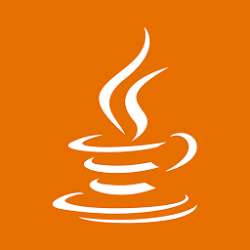Compression of image file is one of the important task when it comes to save the large number of image files. It saves lot of space if you could compress the images when it is necessary. This example demonstrates how to compress the the JPEG file and reduce the size. ImageWriteParam class is mainly used …
Java ImageIO
How To Get Image Format Using Java
Java provides the ImageIO to work with image files. This example demonstrates how to get the type or format of the image file. It is necessary to know the type of the file when you are processing the images. Java has ImageReader which stores the type of image file. One image can have more that …