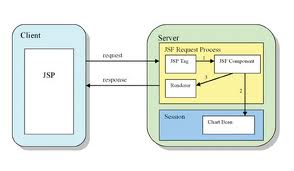Spring Web Flow is a framework that provides abilities to developers to capture the workflow of a web application in the form of configurational constructs called Flows. JSF is a UI framework that provides support for developing complex user interface components along with simplified page navigation rules and event handling. In this article we will …
JSF
Introduction to Facelets
Introduction This article will provide an introduction to the Facelets framework with the assumption that the readers have a basic understanding on Java Server Pages. With the Introduction of JSF, the idea is to make JSP as the view technology for JSF. However the architecture of JSF and JSP are completely different and there were …
Tags and Tag Attributes in Apache MyFaces Trinidad 1.2
Apache MyFaces Trinidad 1.2 In this book, you will learn how Facelets and Seam are used to get the most out of JSF. You start out by learning where Trinidad comes from and what its aims are. Additionally, you will also learn the often occurring tag attributes and, in particular, Trinidad’s Ajax technology. You will implement login, authorization, …
JSF Interview Questions
1) What is JSF? JSF stands for Java Server Faces. JSF has set of pre-assembled User Interface (UI). By this it means complex components are pre-coded and can be used with ease. It is event-driven programming model. By that it means that JSF has all necessary code for event handling and component organization. Application programmers …
Integrating Spring and JSF
1) Introduction This article provides an introduction on how Spring and Java Server Faces Technologies can be integrated. It covers the necessary details of both Spring and JSF Technology in the initial section in the context of Integration. Later on it moves towards the concept of Variable Resolvers which help in easing the integration between …
JSF implementations – Ajax4Jsf, RichFaces and IceFaces
Introduction With the advent of internet, there has been constant paradigm change from time and again. There are many scripting web languages which came and showed their impact now and then. But the feature I am going to talk about will give a close look to internet as a close friend.In this article, I am …
Introduction to Ajax4Jsf
Java Server Faces provided a Component Based Architecture for building User Interface Components for the Web Application. Ajax aims in providing Faster Response to the Client Applications by reloading only the needed Data. Wouldn’t be nice to take the advantages of both Jsf and Ajax for developing Robust Web Applications. Ajax4Jsf provides solution for this. …
Introduction to Java Server Faces(JSF) HTML Tags
1) Introduction Development of compelling JSF applications requires a good grasp of the JSF tag libraries-core and HTML-that represent a combined total of 43 tags. Because of their prominence in the JSF framework, here you have been provided in-depth coverage of some of those HTML tags, and how you can best use them. Even simple …