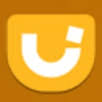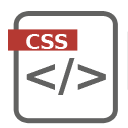In this tutorial I shall list Free Online CSS3 Tools for creating CSS3 code that can facilitate job of development of interfaces with the latest version of CSS. Version 3 of CSS (Cascade Style Sheets or Cascading Style Sheets) is already in market for quite some time now, but for many it is still a news. This …
Create Buttons using jQuery UI
In this tutorial we will see how to create stylized buttons using the jQuery UI library. In reality 100% of the systems we develop, whether desktop, mobile or web, there are situations where it is required to submit data by the user. And to submit these data or even to perform a simple action like opening a …
Use Flexbox in CSS3 For Creating Flexible Layouts
In this article we look at the operation of flexbox in CSS3, their properties, and examples of applications and how to create flexible layouts with CSS3. Flexbox or else Flexible Box Model is a new concept in CSS3 which aims to organize and align the HTML elements in a dynamic and very easy. Forget the old alignment of HTML elements with properties …
Introduction to Backbone.js
The Backbone.js is a JavaScript library using which you can make various web applications. In this article I’ll give an introduction to it and explain to develop an application using Backbone.js. When developing a web application you will inevitably work with the javascript language to handle DOM manipulation or some other needs. There are many JavaScript …
HTML5 Validator – Validating Forms With HTML5
In this article we will see how to perform form validation with JavaScript and with html5. In this article I’ll will talk about a new feature of HTML5 which is very useful in creating validations of forms, that is the HTML5 Validator. Since long time the validation of a form field is one thing that has been …
Introduction to Ext JS
In this article I’ll give a brief overview of the ExtJS a JavaScript framework, which is most popular today, due to the features and quality it offers. External Javascript or ExtJS as it is called, is a JavaScript framework that was initially designed to be an extension of the YUI framework (Yahoo! User Interface Library ) . It was …
Create CSS Classes For Buttons
This CSS tutorial explains how to create custom CSS classes for buttons with great look and feel. If you are into Web development, very probably you must have ran into some CSS framework like Blueprint , Bootstrap , Green and Pure are some examples. They all have their peculiarities and offer great classes for creating responsive sites and implementation of UI elements, including buttons …
Introduction to Foundation 3 Framework
In this article I’ll give a brief overview of the Foundation 3 Framework, which provides us various styles for formatting various page elements in a practical and elegant way, and allows the development of a responsive layout. Foundation 3 is a framework built with CSS SASS, a CSS pre-processor powerful, allowing us to develop much …