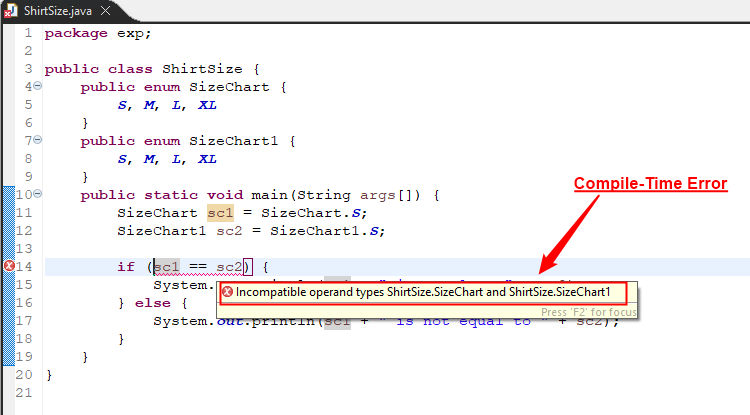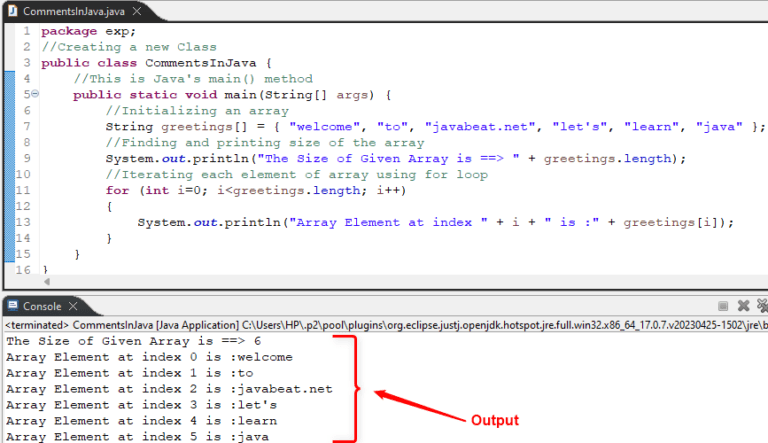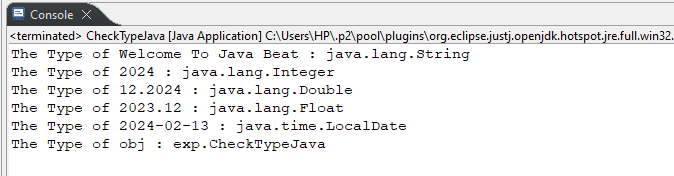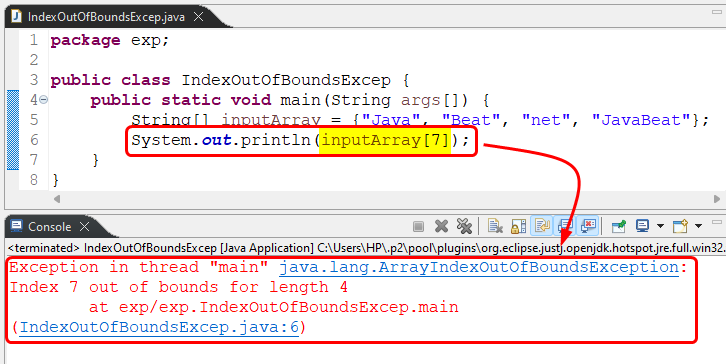To compare enum members in Java, the “==” operator, the “equals()” method and the “compareTo()” method are used. Each method has its own pros and cons.
Java
How to Comment Multiple Lines in Java
To comment multiple lines in Java, wrap your code to be commented within the “/* */” symbol.
Alternatively, you can use the keyboard shortcut key “CTRL + /”.
How to Check Variable Type in Java
To check variable type in Java, use the “isInstance()” method, instanceof operator, “getClass().getName()” method, or “getClass().getSimpleName()”.
How to Check Palindrome Strings in Java
To check palindrome strings in Java, use the “StringBuffer” class, “for loop”, “recursion”, or “two pointer variables” method.
How to Use Stack.peek() Method in Java?
To use the “Stack.peek()” method in Java, simply call it on the targeted stack via the dot syntax, i.e., “stackName.peek()”.
How to Use PI in Java?
To use PI in Java, call the predefined PI constant of the “java.lang.Math” class. It is a static constant that is called/used directly with the class name.
How to Fix an ArrayIndexOutOfBoundsException in Java
You can fix “ArrayIndexOutOfBoundsException” in Java, by validating the array length before accessing its elements, using a try-catch block or a for-each loop.
How to Check if a String is Null in Java
To check if a string is Null, you can use Java’s relational operator “==” or the “Objects.isNull()” method. Both these approaches return a Boolean value.