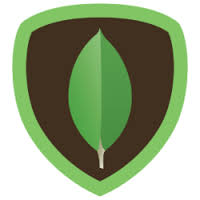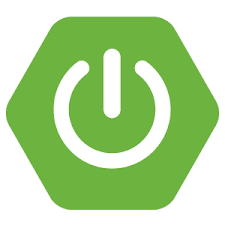This GridFS tutorial explains how to use GridFS for stroring the larger files in MongoDB and when to use GridFS in MongoDB. This GridFS tutorial stores image file of 16.5 MB size to illustrate an example. MongoDB limits the size of the document in a collection to 16 MB. Realistically this should be good enough …
MongoDB
Spring Boot : RESTful API using Spring Boot and MongoDB
This tutorial explains how to implement RESTful web service using SpringBoot and MongoDB. This tutorials uses already implemented REST services using Node.js and ExpressJS frameworks. Here the same examples tested with SpringBoot. The following are the frameworks used in this tutorial for running the given example. If you are very much interested in learning the …
RESTful Example using ExpressJS + Node.js + MongooseJS
RESTful Web Services Example : ExpressJS + Node.js + MongooseJS In my previous articles I have explaines about CRUD operations Node.js + MongoDB – Performing CRUD Operations and Mongoose – Node.js + MongoDB with Mongoose Tutorial. In this post I will show you how to create CRUD operations using RESTful Web Services and ExpressJS with …
Mongoose – Node.js + MongoDB with Mongoose Tutorial
Develope Node.js + MongoDB Application with Mongoose In my previous post, I demonstrated how to perform CRUD (Create, Read, Update, Delete) operations using Node.js and MongoDB API. This tutorial explains how to easily develop Node.js and MongoDB application with Mongoose application by using the Mongoose API. This tutorial assumes that reader has the knowledge on Node.js and …
Node.js + MongoDB – Performing CRUD Operations
In this post we will look at how we can implement CRUD operations using Node.js and MongoDB as the database. CRUD stands for Create Read Update Delete. The programming language we would use for this is Javascript based Node.js (Read : Introduction to Node.js) framework and MongoDB as the NoSQL database. And this example is going to …
10 Tips To Improve MongoDB Security
MongoDB provides a number of constructs to improve the security of your data. The security of your data in MongoDB is paramount – so it is important to leverage these constructs to reduce your surface area. Here are 10 tips you can use to improve the security of your MongoDB servers on premise and in …
Best MongoDB GUI Tools
A good UI is an important part of the development experience. The mongo shell works great for administrative actions but when working with larger amounts of data, the UI becomes fairly important. There are a number of options when it comes to MongoDB GUI, some good and some not so good. Below are some of …
MongoDB Query Selectors
This article is based on MongoDB in Action ( Buy from Amazon), to be published on July, 2011. It is being reproduced here by permission from Manning Publications. Manning publishes MEAP (Manning Early Access Program,) eBooks and pBooks. MEAPs are sold exclusively through Manning.com. All pBook purchases include free PDF, mobi and epub. When mobile …