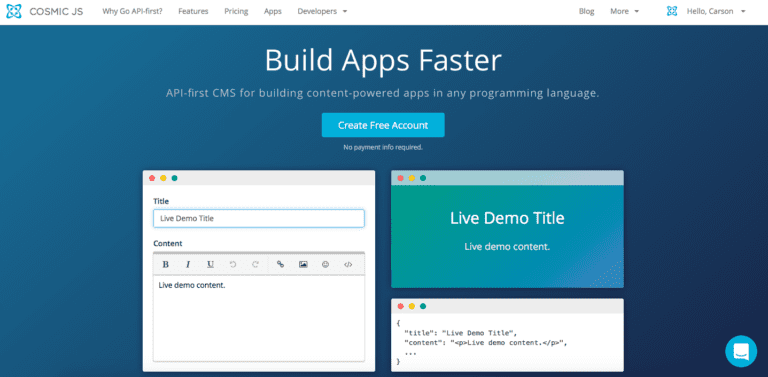Node.js is already a really efficient way to build quick web applications, but there’s always room for improvement. Think about implementing any of these tips into your Node.js app if you’re looking to speed up or clean up your applications. Use Caching Caching is such a simple way to improve the performance of your Node.js …
NodeJS
NodeJS : ExpressJS Session Management
This tutorial explains the basic concept of ExpressJS session management. Sessions are an important part of web application. HTTP being stateless, to maintain state across requests among many other approaches, sessions and cookies is one approach. In this article we will explore how we can make use of Node package express-session to maintain session in a …
Node.js : RESTful APIs using StrongLoop Arc
This tutorial guides you through writing REST APIs StrongLoop Arc tool. This is an alternative to its command line tools for developing REST APIs. When you finish this tutorial, you will be able to develop REST APIs using the StrongLoop’s Arc UI composer. In our previous post we saw how to create REST API using …
Node.js : Building RESTful APIs using Loopback and MySQL
This tutorial guides you through writing simple REST APIs using Loopback (a Node.js framework) using MySQL as the back end. At the end of this tutorial, you would be able to write your own REST APIs using Loopback framework. In one of our previous posts here, we wrote about building RESTful APIs using ExpressJS and …
Node.js : Column Chart using FusionCharts with MongoDB
This tutorial explains one of the leading charting library FusionCharts and how to create a column chart using the FusionCharts. Understanding and analyzing data in the form of numbers is always difficult. But when the same is represented visually things become easier to understand and make sense very quickly. Ìn this post I am going to …
Node.js : Modularizing Express.js and Node.js Applications
This tutorial explains how to modullarizing Node.js and Express.js applications. I am using the existing code from my previous post and explaining how to write a modular Node.js applications. When it comes to writing the modular Node.js applications, there isn’t any one better way to write the modular applications. It comes through your experience and …
Node.js : Packaging and Deploying Node.js Applications [COMPLETE GUIDE]
In this tutorial I am going to explain you how to use the Node Package Manager (NPM) to package and deploy your own Node.js application. I assume that you have already installed the Node.js and NPM in your local system to run this example. Simple Steps to Install Node.js and NPM on Windows In my previous …
Node.js : Simple Steps To Install Node.js and NPM on Windows
This tutorial is a step-by-step guide for walk you through on installing the Node.js and Node Package Manager (NPM) in your local windows system. Download the Node.js binary file (.msi) from the Node.js download page. Click on the Windows installer and save the .msi file in your local windows system. Once download the file, it is …