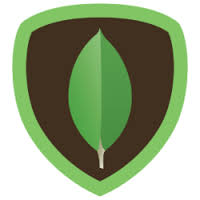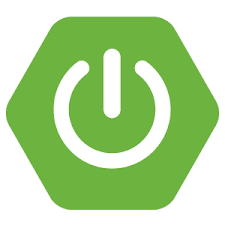This tutorial explains the basic concept of ExpressJS session management. Sessions are an important part of web application. HTTP being stateless, to maintain state across requests among many other approaches, sessions and cookies is one approach. In this article we will explore how we can make use of Node package express-session to maintain session in a …
MongoDB : GridFS Tutorial
This GridFS tutorial explains how to use GridFS for stroring the larger files in MongoDB and when to use GridFS in MongoDB. This GridFS tutorial stores image file of 16.5 MB size to illustrate an example. MongoDB limits the size of the document in a collection to 16 MB. Realistically this should be good enough …
Node.js : RESTful APIs using StrongLoop Arc
This tutorial guides you through writing REST APIs StrongLoop Arc tool. This is an alternative to its command line tools for developing REST APIs. When you finish this tutorial, you will be able to develop REST APIs using the StrongLoop’s Arc UI composer. In our previous post we saw how to create REST API using …
Node.js : Building RESTful APIs using Loopback and MySQL
This tutorial guides you through writing simple REST APIs using Loopback (a Node.js framework) using MySQL as the back end. At the end of this tutorial, you would be able to write your own REST APIs using Loopback framework. In one of our previous posts here, we wrote about building RESTful APIs using ExpressJS and …
Working with SQL Databases and Spring Boot
In this tutorial I am going to explain your how to use SQL Databases and Spring Boot together. If you are working in a Spring Framework projects, you should know very well about how to use SQL databases and Spring Boot for persisting application data. SQL Databases are an integral part of any application being …
Logging Configuration in Spring Boot
Logging is an important part of any application. Checking the logs is the first step towards debugging any issue. So logging the right information is important. At the same time logging too much can lead to bloated log file in turn using lot of disk space. In some applications developers use synchronous logging which can …
Spring Boot : External Configurations for Spring Boot
This tutorials explains you the different ways how you can do external configurations for Spring Boot applications. When you work with the real time environments, External Configurations for Spring Boot would become important for the flexibility. If you have any questions, please write it in the comments section. Spring Boot : External Configurations for #SpringBoot http://t.co/tEFQ71UP3w …
Java 9 : Use Process API to Get Process Information
With every one focused on Java 8, let me take you through some of the features in Java 9. As Java 9 is being continuously under development features discussed here might change before the final release of JDK 9. Few links to start with: In this post I am using Java 9 Build b75 downloaded …