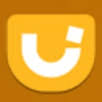The jQueryUI provides collapsible widget called accordion is a view of hierarchy so that only the roots of each branch are visible. It is widely used to manage large content and navigation lists on the website. We can easily create collapsing division within a webpage which is used to build accordion navigation, content boxes etc. …
jQuery UI
JQueryUI Droppable Widget Example
The jQueryUI Droppable plugin triggers when an accepted draggable is dropped ‘over’ this droppable. The interaction of droppable depends on draggable element. In general we can say that, target region for draggable element is droppable. We can create target on the page for dropping draggable elements. also read: JQuery Keydown, Keypress and Keyup JQUery Setting …
JQueryUI Resizable Widget
The jQueryUI provides property called resizable() method which specifies whether element can be resizable or not by the user. The resizable plugin makes selected elements resizable by using icon which is at the bottom right of the element to resize. also read: JQuery Keydown, Keypress and Keyup JQUery Setting Drop Down Value JQuery prepend() and …
JqueryUI Sortable Example
The sortable is a flexible, sorting plugin for jQueryUI which allows rearranging the elements into a meaningful order so that we can analyze it more effectively. It enables sorting of elements by using drag and drop functionality to place the new element within the list and other elements will adjust to fit. The sortable event …
JqueryUI Autocomplete Widget
The Autocomplete is important part of the modern rich web interface. The jQueryUI Autocomplete widget is a functionality which enables users to find and select from a list of values as they type. It offers suggestions related to the search item in a text input field. For autocomplete mechanism, data can be static source and …
Create Buttons using jQuery UI
In this tutorial we will see how to create stylized buttons using the jQuery UI library. In reality 100% of the systems we develop, whether desktop, mobile or web, there are situations where it is required to submit data by the user. And to submit these data or even to perform a simple action like opening a …