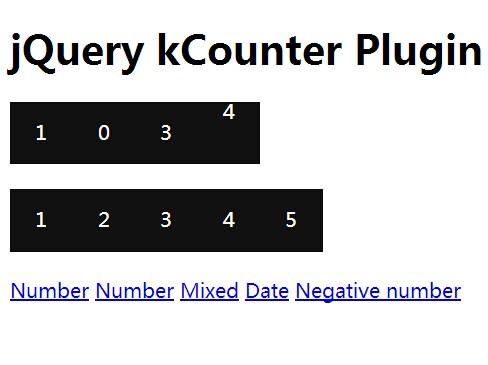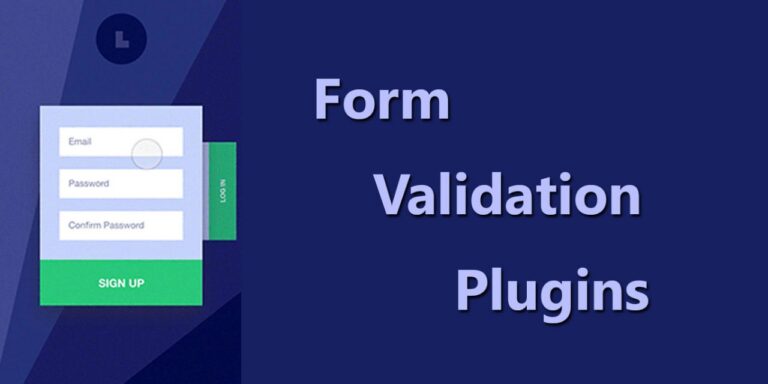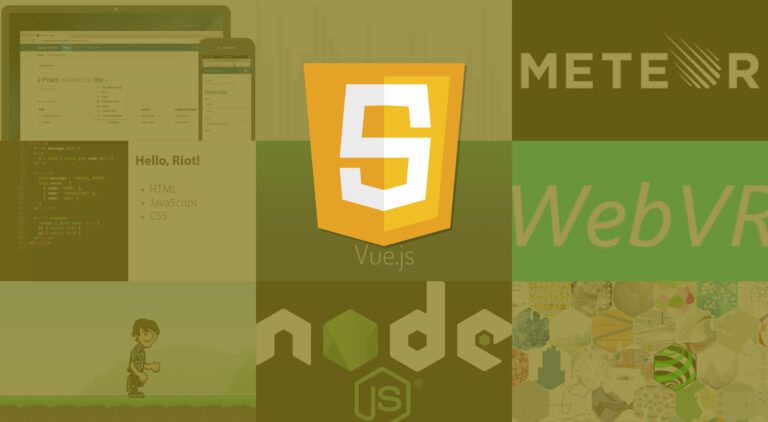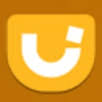In CSS, there are a few different ways that you can center HTML elements. If you’re working with block-level elements, you can use the margin: 0 auto trick, which uses margins to place any block-level element in the exact center of their parent element. That trick looks like this: div{ margin: 0 auto; } If …
jQuery
Using jQuery to Create a Click Counter
Here’s a cool jQuery snippet that you can use to create a click counter. The way it works is that each time an element is clicked, the counter (which starts at 0) goes up by one. The counter can be applied to the clicking of any particular elements or multiple elements, and you can choose whether …
5 jQuery Plugins for Form Validation
Writing your own custom validation rules is sometimes necessary, but it can also be really time-consuming. Any of the following lightweight plugins will do most of the validation code writing for you. 1. quickValidation.js quickValidation allows you to define the validation rules directly within the HTML input tags. You can also use this plugin to …
5 Plugins to Post JavaScript Code Snippets on your WordPress Site
Are you a Java developer that runs a tutorial site or writes the occasional tut? If you are, you might be on the lookout for some easy ways to post formatted code snippets into your WordPress posts. Take a look at any of these plugins to learn more about how to easily add JavaScript code …
JavaScript Libraries to Keep Your Projects On-Trend
Staying on top of modern design trends and learning how to execute them for your websites and projects can be a full-time job…unless you take advantage of these libraries and plugins. The following list of jQuery and JavaScript libraries and plugins will help you integrate some trendy effects (watercolors, video embeds, and fading transitions, to …
JQuery UI Draggable Example
The drag is a common feature which is an event, enables dragging by allowing DOM elements to be moved using the mouse. It is something like, when we grab an object and drag it to a different location. It is an intuitive way for user to interact with website or application. Once the element is …
JQuery Enabled Selector Example
It selects all the enabled elements in the form. In general, it makes activate for doing operations on elements such as input type text elements, button element etc in the document. It is recommended that it must start with tag name, otherwise by defult it selects all the elements in the form by using defualt …
JqueryUI Accordion Example
The jQueryUI provides collapsible widget called accordion is a view of hierarchy so that only the roots of each branch are visible. It is widely used to manage large content and navigation lists on the website. We can easily create collapsing division within a webpage which is used to build accordion navigation, content boxes etc. …